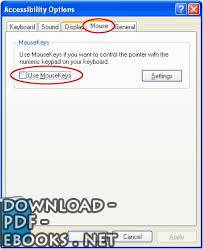📘 ❞ Step by Step Tutorials for Microsoft Windows XP Accessibility Options ❝ كتاب
كتب ويندوز اكس بي - 📖 كتاب ❞ Step by Step Tutorials for Microsoft Windows XP Accessibility Options ❝ 📖
█ _ 0 حصريا كتاب ❞ Step by Tutorials for Microsoft Windows XP Accessibility Options ❝ 2025 Options:
تعريف كامل لنظام اكس بى Step Options Accessibility Options Table of Contents Overview 6 Display and Readability 6 Sounds Speech 6 Keyboard Mouse 6 Accessibility Wizard Utilities 7 Using Assistive Technology 8 Using the Wizard 9 Set People Who Are Blind or Have Difficulty Seeing Things on Screen 12 Set Deaf Hearing Sounds from Computer 15 Set Using Keyboard Mouse 17 Disable Personalized Menus 19 Adjusting Settings to Your Needs Preferences: Options 21 StickyKeys: Press One Key at a Time Combinations 23 FilterKeys: Ignore Brief Repeated Keystrokes Slow Down Repeat Rate 26 ToggleKeys: Hear Tones When Pressing Certain Keys 29 Show Extra Help in Programs 32 SoundSentry: Get Visual Warnings System Sounds 34 ShowSounds: Display Captions Speech Sounds 37 High Contrast: Choose High Contrast Color Combination Improve Screen Resolution 39 Choose Width Blink Rate Cursor 42 MouseKeys: Control Mouse Pointer Numeric Keypad 45 SerialKeys: Use an Alternative Input Device Instead Mouse 49 Turn Off Features after Specified Idle Time 51 Get Notification Turning Feature On Off 54 Get Sound when Off 56 Apply All Logon Desktop 58 Apply Defaults New Users 60 Adjusting Options 62 Use Large Icons 63 Hide Underlined Letters Navigation Until ALT Pressed 66 Choose Resolution 68 Adjusting Options 70 Reverse Function Right Left Buttons 71 Adjust Double Click Speed Mouse 73 ClickLock: Highlight Drag Without Holding Button 75 Choose Scheme 78 Select Speed 80 SnapTo: Move Default Button Dialog Box 82 Display Trails 84 Hide While Typing 86 Show Location Pointer 88 Adjusting Options 90 Adjust Character Rate 91 Adjust Cursor Rate 94 Select Dvorak Layout 96 Adjusting Internet Options 98 Ignore Colors, Font Styles, Sizes Web Pages 99 Format Pages Custom Style Sheet 103 Select Text Background Colors Pages 106 Select Visited Unvisited Links 109 Select Hover Link Colors 113 Select that Do Not Font 116 Always Expand Images 120 Move Caret with Focus Selection Changes 122 Turn Turn Smooth Scrolling 124 Turn Play Animations, Sounds, Videos Pages 126 Adjusting Audio Options 129 Adjust Computer Volume 130 Choose Scheme 132 Assign Event 134 Adjusting Taskbar Start Menu Options 137 Keep Top Other Windows 138 Display Quick Launch Bar Taskbar 140 Customize Menu 142 Specify Classic Look Behavior Menu 146 Adjusting User Accounts Options 148 Choose Whether Users Need CTRL+ALT+DELETE Before Logging On 149 Turn Fast Switching 152 Adjusting Options 155 Choose Playback Voice 156 Choose Voice 158 Choose Playback 160 Using Utility Manager 163 Open Manager 164 Start Programs Automatically You Log On 166 Start Lock Desktop 169 Start Manager Starts 171 Start Stop Manager 174 Using Keyboard 177 Turn Keyboard 179 Select Layout 181 Select Keys 184 Keep Window Top 187 Use Audible Click 190 Use Clicking Mode 192 Use Hovering Mode 195 Use Scanning Mode 198 Using Narrator 201 Turn Narrator 202 Set Narrator Announce Events Screen 204 Set Read Typed Characters 206 Set Active Item 208 Start Minimized 210 Set Voice Options 212 Using Magnifier 215 Turn Magnifier 216 Change Position Magnifier Window 218 Change Size Window 219 Invert Window 221 Set Magnification Level 223 Set Tracking Options 225 كتب ويندوز بي مجاناً PDF اونلاين ركن خاص بكتب مجانيه للتحميل إكس (بالإنجليزية: XP, الاسم الرمزي Whistler) هوَ نظام تشغيل للحاسبات الشخصيّة من إنتاجِ وتطوير مايكروسوفت وينتمي لعائلة أنظمة NT بدأ تطويرُ النظام أواخِر تسعينيّات القرن الماضي مِثلَه مِثل نبتون وكان الأساس مُجرّد تحديثٍ لويندوز 2000 مبنيّ لسوق العمل النهاية تم إلغاء كِلا المشروعَين يناير واندرجا تحت مشروع واحد أُطلِقَ عليه اسم Whistler الذي يستهدف الأفراد والمُنشئات
تعريف كامل لنظام اكس بى
Step by Step Tutorials for Microsoft Windows XP Accessibility Options
Accessibility Options
Table of Contents
Overview 6
Display and Readability 6
Sounds and Speech 6
Keyboard and Mouse 6
Accessibility Wizard and Utilities 7
Using Assistive Technology 8
Using the Accessibility Wizard 9
Set Options for People Who Are Blind or Have Difficulty Seeing Things on the Screen 12
Set Options for People Who Are Deaf or Have Difficulty Hearing Sounds from the Computer 15
Set Options for People Who Have Difficulty Using the Keyboard or Mouse 17
Disable Personalized Menus 19
Adjusting Settings to Your Needs and Preferences: Accessibility Options 21
StickyKeys: Press One Key at a Time for Key Combinations 23
FilterKeys: Ignore Brief or Repeated Keystrokes and Slow Down the Repeat Rate 26
ToggleKeys: Hear Tones When Pressing Certain Keys 29
Show Extra Keyboard Help in Programs 32
SoundSentry: Get Visual Warnings for System Sounds 34
ShowSounds: Display Captions for Speech and Sounds 37
High Contrast: Choose a High Contrast Color Combination to Improve Screen Resolution 39
Choose the Width and Blink Rate of the Cursor 42
MouseKeys: Control the Mouse Pointer Using the Numeric Keypad 45
SerialKeys: Use an Alternative Input Device Instead of a Keyboard or Mouse 49
Turn Off Accessibility Features after Specified Idle Time 51
Get Visual Notification When Turning a Feature On or Off 54
Get Sound Notification when Turning a Feature On or Off 56
Apply All Accessibility Settings to the Logon Desktop 58
Apply All Settings to Defaults for New Users 60
Adjusting Display Options 62
Use Large Icons 63
Hide Underlined Letters for Keyboard Navigation Until ALT Key in Pressed 66
Choose Screen Resolution 68
Adjusting Mouse Options 70
Reverse the Function of the Right and Left Mouse Buttons 71
Adjust the Double-Click Speed of the Mouse 73
ClickLock: Highlight or Drag Without Holding Down the Mouse Button 75
Choose a Pointer Scheme 78
Select a Pointer Speed 80
SnapTo: Move Pointer to the Default Button in a Dialog Box 82
Display Pointer Trails 84
Hide the Pointer While Typing 86
Show Location of Pointer 88
Adjusting Keyboard Options 90
Adjust the Character Repeat Rate 91
Adjust the Cursor Blink Rate 94
Select a Dvorak Keyboard Layout 96
Adjusting Internet Options 98
Ignore Colors, Font Styles, or Font Sizes Specified on Web Pages 99
Format Web Pages Using a Custom Style Sheet 103
Select Text and Background Colors of Web Pages 106
Select Colors for Visited and Unvisited Links 109
Select Hover Link Colors 113
Select a Font Style for Web Pages that Do Not Have a Specified Text Font 116
Always Expand ALT Text for Images 120
Move System Caret with Focus/Selection Changes 122
Turn On or Turn Off Smooth Scrolling 124
Turn On or Turn Off Play Animations, Sounds, and Videos in Web Pages 126
Adjusting Sounds and Audio Options 129
Adjust Computer Sound Volume 130
Choose a Sound Scheme 132
Assign a Sound to a System Event 134
Adjusting Taskbar and Start Menu Options 137
Keep the Taskbar on Top of Other Windows 138
Display the Quick Launch Bar on the Taskbar 140
Customize the Start Menu 142
Specify the Classic Look and Behavior for the Start Menu 146
Adjusting User Accounts Options 148
Choose Whether Users Need to Press CTRL+ALT+DELETE Before Logging On 149
Turn On Fast User Switching 152
Adjusting Speech Options 155
Choose the Text-to-Speech Playback Voice 156
Choose the Rate of Speech for the Text-to-Speech Playback Voice 158
Choose an Audio Device for Text-to-Speech Playback 160
Using Utility Manager 163
Open Utility Manager 164
Start Accessibility Programs Automatically When You Log On 166
Start Accessibility Programs Automatically When You Lock Your Computer Desktop 169
Start Accessibility Programs When Utility Manager Starts 171
Start or Stop Accessibility Programs Using Utility Manager 174
Using On-Screen Keyboard 177
Turn On and Use On-Screen Keyboard 179
Select a Keyboard Layout 181
Select the Font for On-Screen Keyboard Keys 184
Keep On-Screen Keyboard Window on Top 187
Use an Audible Click 190
Use Clicking Mode 192
Use Hovering Mode 195
Use Scanning Mode 198
Using Narrator 201
Turn On and Use Narrator 202
Set Narrator to Announce Events on the Screen 204
Set Narrator to Read Typed Characters 206
Set Narrator to Move Mouse Pointer to the Active Item 208
Start Narrator Minimized 210
Set Narrator Voice Options 212
Using Magnifier 215
Turn On and Use Magnifier 216
Change the Position of the Magnifier Window 218
Change the Size of the Magnifier Window 219
Invert the Colors of the Magnifier Window 221
Set the Magnifier Magnification Level 223
Set Magnifier Tracking Options 225
#1K
0 مشاهدة هذا اليوم#24K
0 مشاهدة هذا الشهر#38K
7K إجمالي المشاهدات- 🎁 كن أول كاتب اقتباس في هذه الصفحة واحصل على هديّة 15 من النقاط فوراً 🎁