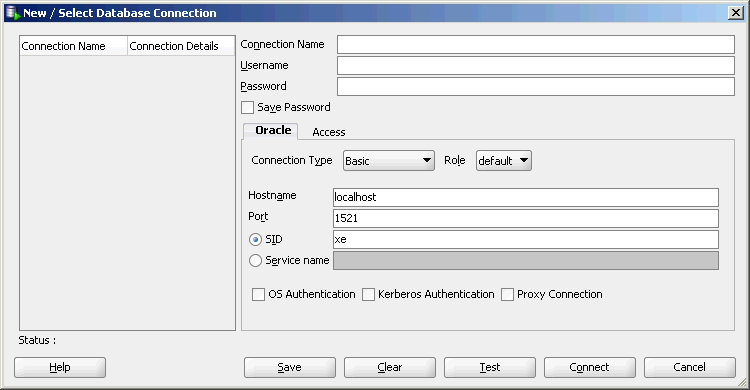📘 ❞ Oracle® Database Express Edition ❝ كتاب
كتب أوراكل - 📖 ❞ كتاب Oracle® Database Express Edition ❝ 📖
█ _ 0 حصريا كتاب Oracle® Database Express Edition 2024 Edition:
الكتاب بسيط يوضح كيفية الربط الاوركل 5 May 2014 Welcome to Oracle (Oracle XE) This guide gets you quickly up and running using XE by creating database objects and a simple application It covers the following topics: Exploring User Interface Creating User Installing SQL Developer Getting Started Using Unlocking Sample Account an Application Express Learning More About XE Major Changes for Release 11 2 Documentation Accessibility This assumes that you have installed on your Windows or Linux system, as described in Installation Guide for Microsoft Linux x86 64 1 Exploring Interface The user interface includes following: System Menu Commands Database Home Page 1 1 Commands To access major features of XE, use system menu follows to get available specific commands: On Windows, from Start menu, select Programs (or All Programs), then Oracle 11g Linux, click (on Gnome) or K KDE), then point Then submenu items: Get Help: Displays selections: 2 Go To Online Forum: online forum discussions about Oracle Database Read Documentation: documentation library Internet Register For Allows register XE online Backup Database: In NOARCHIVELOG mode (the default), shuts down database, backs it up, then restarts ARCHIVELOG mode, performs backup of more information backups, see Express Edition 2 Day DBA Restore Shuts restores most recent backup restoring database, Run Command Line: Starts Line utility connect issue command the following format at prompt: connect username password where is name, such another account name, and password was assigned when was installed created get help, can enter command help prompt after connected if currently stopped By default, the database started installation every time computer is restarted However, reduce overall performance load can manually stop manually restart later (If not stopped, informational message displayed that already ) Note: start database: must be logged who a Windows administrator; be logged user who member the dba group (typically oracle) Stop Stops Started: Page default browser See Section 2, "Database Page" Page The home page web based performing various database administration operations, including Monitoring storage sessions Viewing initialization parameters 3 with Express To page, follow these steps: 1 Navigate follows: Edition, KDE), then point The appears: For detailed informati Welcome informati كتب أوراكل مجاناً PDF اونلاين تحميل مجانية لتعليم (بالإنجليزية: Corporation) هي واحدة من أضخم وأهم شركات تقنية المعلومات بشكل عام وقواعد البيانات خاص تحتوي علي شرح مفصل ادارة قواعد اوراكل, تعلم كل شي الاوراكل الالف الي الياء خلال هذا القسم أراد لاري أن يجعل قاعدة "اوراكل" متطابقة مع بيانات شركة "آي بي أم" والتي تعرف آنذاك بنظام R لقاعدة إلا حالت دون ذلك بجعل الرسائل المتعلقة بالأخطاء الصادرة النظام سريّة
الكتاب بسيط يوضح كيفية الربط في الاوركل
5
May 2014
Welcome to Oracle Database Express Edition (Oracle Database XE). This guide gets
you quickly up and running using Oracle Database XE by creating database objects
and a simple application. It covers the following topics:
Exploring the Oracle Database XE User Interface
Creating a Database User
Installing SQL Developer
Getting Started Using SQL Developer
Unlocking the Sample User Account
Creating an Application Using Application Express
Learning More About Oracle Database XE
Major Changes for Release 11.2
Documentation Accessibility
This guide assumes that you have installed Express Edition on your Windows or
Linux system, as described in Oracle Database Express Edition Installation Guide for
Microsoft Windows and Oracle Database Express Edition Installation Guide for Linux x86-64.
1 Exploring the Oracle Database XE User Interface
The user interface to Oracle Database XE includes the following:
System Menu Commands
Database Home Page
1.1 System Menu Commands
To access the major features of Oracle Database XE, use the system menu as follows to
get to the available specific commands:
On Windows, from the Start menu, select Programs (or All Programs), then
Oracle Database 11g Express Edition.
On Linux, click the Application menu (on Gnome) or the K menu (on KDE), then
point to Oracle Database 11g Express Edition.
Then select from the submenu items:
Get Help: Displays the following selections:
2
- Go To Online Forum: Displays the online forum for discussions about Oracle
Database XE.
- Read Documentation: Displays the Oracle Database XE documentation
library on the Internet.
- Register For Online Forum: Allows you to register for the Oracle Database XE
online forum.
Backup Database: In NOARCHIVELOG mode (the default), shuts down the database,
backs it up, and then restarts it. In ARCHIVELOG mode, performs an online backup
of the database. For more information on backups, see Oracle Database Express
Edition 2 Day DBA.
Restore Database: Shuts down and then restores the database to the most recent
backup. For more information on restoring a database, see Oracle Database Express
Edition 2 Day DBA.
Run SQL Command Line: Starts the SQL Command Line utility for Oracle
Database XE. To connect to the database, issue the connect command in the
following format at the SQL prompt:
connect username/password
where username is the user name, such as system or another user account name,
and password is the password that was assigned when Oracle Database XE was
installed or when that user was created. To get help, you can enter the command
help at the SQL prompt after you have connected to the database.
Start Database: Starts Oracle Database XE if it is currently stopped. By default, the
database is started for you after installation and every time your computer is
restarted. However, to reduce the overall performance load on the system, you can
manually stop the database, and then manually restart it later.
(If the database is not currently stopped, an informational message is displayed
that the database is already started.)
Note: To start or stop the database: On Windows, you must be
logged in as the user who installed Oracle Database XE or as a
Windows administrator; on Linux, you must be logged in as the user
who installed Oracle Database XE or as a user who is a member of the
dba user group (typically the user oracle).
Stop Database: Stops Oracle Database XE if it is currently started.
Get Started: Displays the Oracle Database XE Home Page in your default browser.
See Section 1.2, "Database Home Page".
1.2 Database Home Page
The Database home page is a web browser-based interface for performing various
database administration operations, including the following:
Monitoring database storage
Monitoring database sessions
Viewing database initialization parameters
3
Getting started with Oracle Application Express
To access the database home page, follow these steps:
1. Navigate the system menu as follows:
On Windows, from the Start menu, select Programs (or All Programs), then
Oracle Database 11g Express Edition, and then Get Started.
On Linux, click the Application menu (on Gnome) or the K menu (on KDE),
then point to Oracle Database 11g Express Edition, and then Get Started.
The Oracle Database XE home page appears:
For detailed informati
Welcome to Oracle Database Express Edition (Oracle Database XE). This guide gets
you quickly up and running using Oracle Database XE by creating database objects
and a simple application. It covers the following topics:
Exploring the Oracle Database XE User Interface
Creating a Database User
Installing SQL Developer
Getting Started Using SQL Developer
Unlocking the Sample User Account
Creating an Application Using Application Express
Learning More About Oracle Database XE
Major Changes for Release 11.2
Documentation Accessibility
This guide assumes that you have installed Express Edition on your Windows or
Linux system, as described in Oracle Database Express Edition Installation Guide for
Microsoft Windows and Oracle Database Express Edition Installation Guide for Linux x86-64.
1 Exploring the Oracle Database XE User Interface
The user interface to Oracle Database XE includes the following:
System Menu Commands
Database Home Page
1.1 System Menu Commands
To access the major features of Oracle Database XE, use the system menu as follows to
get to the available specific commands:
On Windows, from the Start menu, select Programs (or All Programs), then
Oracle Database 11g Express Edition.
On Linux, click the Application menu (on Gnome) or the K menu (on KDE), then
point to Oracle Database 11g Express Edition.
Then select from the submenu items:
Get Help: Displays the following selections:
2
- Go To Online Forum: Displays the online forum for discussions about Oracle
Database XE.
- Read Documentation: Displays the Oracle Database XE documentation
library on the Internet.
- Register For Online Forum: Allows you to register for the Oracle Database XE
online forum.
Backup Database: In NOARCHIVELOG mode (the default), shuts down the database,
backs it up, and then restarts it. In ARCHIVELOG mode, performs an online backup
of the database. For more information on backups, see Oracle Database Express
Edition 2 Day DBA.
Restore Database: Shuts down and then restores the database to the most recent
backup. For more information on restoring a database, see Oracle Database Express
Edition 2 Day DBA.
Run SQL Command Line: Starts the SQL Command Line utility for Oracle
Database XE. To connect to the database, issue the connect command in the
following format at the SQL prompt:
connect username/password
where username is the user name, such as system or another user account name,
and password is the password that was assigned when Oracle Database XE was
installed or when that user was created. To get help, you can enter the command
help at the SQL prompt after you have connected to the database.
Start Database: Starts Oracle Database XE if it is currently stopped. By default, the
database is started for you after installation and every time your computer is
restarted. However, to reduce the overall performance load on the system, you can
manually stop the database, and then manually restart it later.
(If the database is not currently stopped, an informational message is displayed
that the database is already started.)
Note: To start or stop the database: On Windows, you must be
logged in as the user who installed Oracle Database XE or as a
Windows administrator; on Linux, you must be logged in as the user
who installed Oracle Database XE or as a user who is a member of the
dba user group (typically the user oracle).
Stop Database: Stops Oracle Database XE if it is currently started.
Get Started: Displays the Oracle Database XE Home Page in your default browser.
See Section 1.2, "Database Home Page".
1.2 Database Home Page
The Database home page is a web browser-based interface for performing various
database administration operations, including the following:
Monitoring database storage
Monitoring database sessions
Viewing database initialization parameters
3
Getting started with Oracle Application Express
To access the database home page, follow these steps:
1. Navigate the system menu as follows:
On Windows, from the Start menu, select Programs (or All Programs), then
Oracle Database 11g Express Edition, and then Get Started.
On Linux, click the Application menu (on Gnome) or the K menu (on KDE),
then point to Oracle Database 11g Express Edition, and then Get Started.
The Oracle Database XE home page appears:
For detailed informati
#34
0 مشاهدة هذا اليوم#96K
7 مشاهدة هذا الشهر#15K
14K إجمالي المشاهدات-
🎁 كن أول كاتب اقتباس في هذه الصفحة واحصل على هديّة 15 من النقاط فوراً 🎁