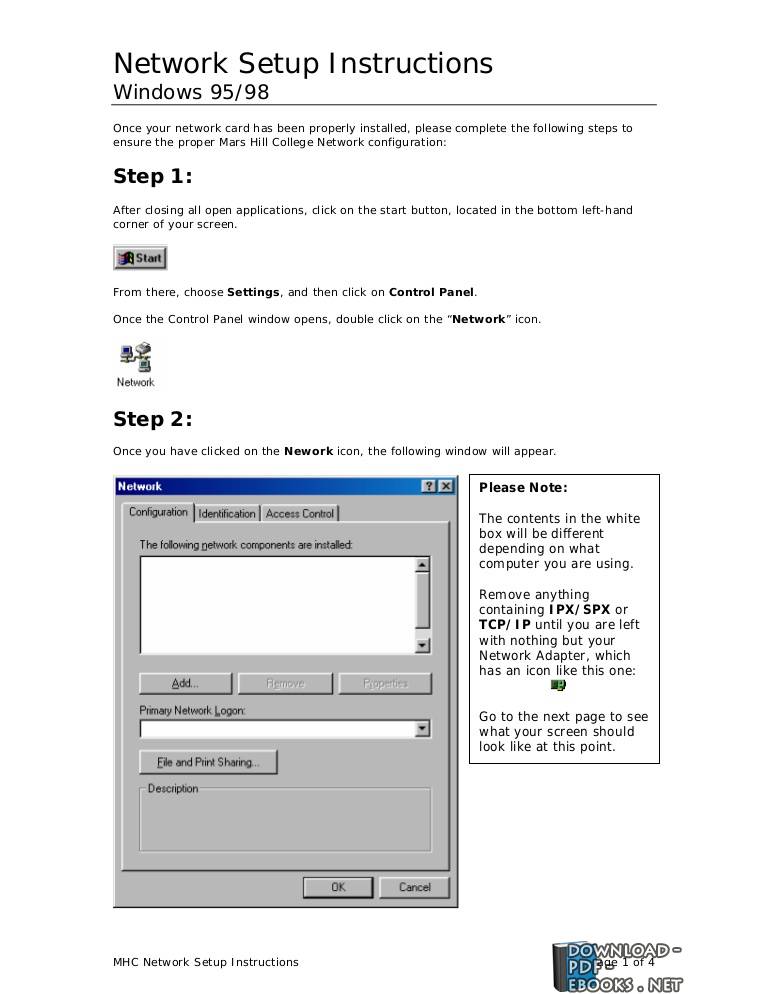📘 ❞ NETWORK SETUP INSTRUCTIONS ❝ كتاب
كتب ويندوز 2000 - 📖 ❞ كتاب NETWORK SETUP INSTRUCTIONS ❝ 📖
█ _ 0 حصريا كتاب NETWORK SETUP INSTRUCTIONS 2024 INSTRUCTIONS:
كتاب يتحدث عن الويندوز 2000 ومن ثم الإنترنت بشكل جميل NETWORK SETUP INSTRUCTIONS to Connect AVTECH Product to Internet To connect DVR or network camera Internet, you need to: 1) Figure out your environment, and have related IP information in hand For details, please refer “Figure environment” at page 1 2) product a computer via LAN “Connect PC LAN” 2 3) Access from change the setting “Set configuration of product” page 6 environment There are three connection types Internet: by Static IP, PPPoE, DHCP Each type requires different configurations Static IP: Get “Server IP”, “Gateway” “Net Mask” ISP (Internet Service Provider) Or, if you’re using port forwarding, get them settings router see 10 PPPOE: a) Get user name password for Internet access ISP b) Create DDNS domain easy settings, 7 other cameras, it’s not necessary additionally apply DDNS service DHCP: a) If is attached router, it would be better to assign private address so can set port forwarding For كتب ويندوز مجاناً PDF اونلاين تحميل مجانية هو نظام تشغيل من مايكروسوفت مصمم للعمل مع معالجات 32بت إنتل وهو استمداد لخط إنتاج إن تي وقد تم إطلاقه باللغة الإنجليزية 17 فبراير سوقت خلال فترة إصدار هذا المنتج أنه النسخة الأكثر أمانا سلسلة مما جعله مستهدفا لهجمات فايروسية مشهورة مثل فيروس Code Red وNimda ولا تزال تعدل أمان وتسد ثغراته الأمنية بصفة شهرية قد قامت شركة بالغاء دعم
-
مساهمة من: esraa
( الأحد 11 مايو 2008 ( 3:00 مساءً )) - تبليغ عن سوء استخدام
كتاب يتحدث عن الويندوز 2000 ومن ثم عن الإنترنت بشكل جميل.
NETWORK SETUP
INSTRUCTIONS
to Connect AVTECH Product to Internet
To connect AVTECH DVR or network camera to Internet, you need to:
1). Figure out your network environment, and have related IP information in your hand.
For details, please refer to “Figure out your network environment” at page 1.
2). Connect your product to a computer via LAN.
For details, please refer to “Connect AVTECH product to your PC via LAN” at page 2.
3). Access your product from your computer and change the network setting.
For details, please refer to “Set the network configuration of AVTECH product” at page
6.
Figure out your network environment
There are three connection types to connect your AVTECH product to Internet: by
Static IP, PPPoE, and DHCP. Each type requires different configurations.
Static IP:
Get the information of “Server IP”, “Gateway” and “Net Mask” from your ISP
(Internet Service Provider).
Or, if you’re using port forwarding, please get them from the settings of your router.
For port forwarding, please see page 10.
PPPOE:
a) Get the user name and password for Internet access from your ISP.
b) Create a DDNS domain name for easy access to your DVR or network camera.
For DDNS settings, please see page 7.
For other network cameras, it’s not necessary to additionally apply DDNS
service.
DHCP:
a) Create a DDNS domain name for easy access to your DVR or network camera.
For DDNS settings, please see page 7.
b) If your DVR or network camera is attached to a router, it would be better to
assign a private IP address to your DVR or network camera so you can set port
forwarding for it. For port forwarding, please see page 10.
#4K
1 مشاهدة هذا اليوم#5K
2 مشاهدة هذا الشهر#26K
9K إجمالي المشاهدات-
🎁 كن أول كاتب اقتباس في هذه الصفحة واحصل على هديّة 15 من النقاط فوراً 🎁